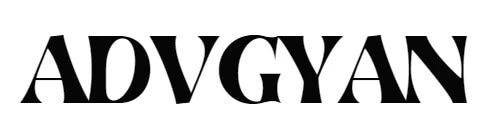Forgetting the password to your Samsung Galaxy Tab A can be frustrating, especially if you need quick access to your device. While a factory reset would wipe everything and start your device anew, there are alternative methods you can use to unlock your tablet without losing your data. Let’s explore how to unlock samsung galaxy tab a forgot password without factory reset.
Method 1: Use Samsung Find My Mobile
If you previously enabled the Find My Mobile feature on your Samsung Galaxy Tab A, you can use it to unlock your device remotely:
- Visit the Find My Mobile website: Go to smartthingsfind.samsung.com or findmymobile.samsung.com on a different device.
- Log in: Sign in with your Samsung account credentials.
- Select your device: Choose your Samsung Galaxy Tab A from the list of devices linked to your account.
- Unlock your device: Click the Unlock button to unlock your device. Follow the prompts to confirm and complete the unlocking process.
- Lock Screen: You’ll see various options, including “Lock Screen,” “Ring My Mobile,” and “Erase Device.” Choose “Lock Screen.”
- Set a new PIN/Password: You’ll be able to set a new PIN, password, or pattern remotely through the website.
- Unlock with the new PIN/Password: Use the newly created PIN/password to unlock your Galaxy Tab A.
Method 2: Use Google Account
If you have set up a Google account on your Samsung Galaxy Tab A, you may be able to use it to unlock your device:
- Enter the wrong password or pattern multiple times: After several failed attempts, you should see a prompt for “Forgot Password?” or “Forgot Pattern?”
- Tap the prompt: Tap on the “Forgot Password?” or “Forgot Pattern?” link.
- Sign in with your Google account: Enter your Google account email and password to unlock your device.
Method 3: Use Android Device Manager
Another option is to use Android Device Manager (also known as Find My Device):
- Visit the Find My Device website: Go to android.com/find on another device.
- Sign in with your Google account: Log in using the Google account associated with your Samsung Galaxy Tab A.
- Select your device: Choose your Samsung Galaxy Tab A from the list of devices.
- Unlock your device: Choose the “Secure device” option and follow the prompts to unlock your tablet.
Tips to Remember
- Set up a recovery method: Ensure you have a recovery method set up, such as a Google account or a Samsung account, to make unlocking your device easier in the future.
- Use biometric authentication: Consider setting up fingerprint or facial recognition for easy and secure access to your device.
- Stay calm: If you can’t unlock your device right away, take a break and try again later. Sometimes a fresh perspective helps!
- If neither method works or you haven’t set up these features, a factory reset might be your only option. However, this will erase all your data. Consider seeking help from a Samsung service center for further options.
By using one of the methods above, you should be able to unlock your Samsung Galaxy Tab A without a factory reset. Just remember to set up recovery options in case you forget your password in the future. Happy unlocking!