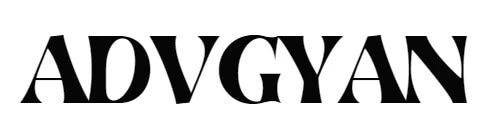The iPhone 14 Pro Max is a powerhouse of a smartphone, offering an amazing experience with its high-quality display and advanced features. Let’s explore how to screen record on your iPhone 14 Pro Max.
How to Screen Record on iPhone 14 : A Step-by-Step Guide
One of the most helpful tools is screen recording, allowing you to capture anything happening on your screen. Whether you want to save a video chat, record a tutorial, or preserve an in-game achievement, screen recording on the iPhone 14 Pro Max is easy to do.
Step 1: Add Screen Recording to Control Center
Before you begin recording your screen, you need to enable the feature in the Control Center:
- Open Settings on your iPhone 14 Pro Max.
- Scroll down and tap on Control Center.
- Scroll through the list of options until you find Screen Recording.
- Tap the plus icon (+) next to it to add Screen Recording to your Control Center.
Step 2: Start Recording Your Screen
Now that you’ve added Screen Recording to your Control Center, you’re ready to begin:
- Swipe down from the top-right corner of your screen to open the Control Center.
- Locate the Screen Recording button, represented by a white circle inside a larger white circle.
- Tap the Screen Recording button to start recording. You’ll see a countdown from three, giving you a moment to prepare.
Step 3: Record Audio Alongside Video (Optional)
If you want to capture audio with your screen recording, follow these instructions:
- Press and hold the Screen Recording button in the Control Center.
- You’ll see an option to enable the microphone. Tap it to turn on audio recording.
- Once you’ve enabled the microphone, tap Start Recording to begin recording both audio and video.
Step 4: Stop Recording and Save
When you’re done recording, stop the recording and save it:
- Tap the red status bar at the top of the screen or the time display if the status bar is not visible.
- Confirm you want to stop recording by selecting Stop.
Your screen recording will automatically be saved in the Photos app.
Tips for Better Screen Recordings
- Clear your storage: Make sure you have enough storage on your iPhone 14 Pro Max to save your recordings.
- Use a stable connection: If you plan on recording a live stream or other online content, use a stable internet connection for the best results.
- Organize your recordings: Keep your recordings organized in the Photos app for easy access and sharing.
Now you know how to screen record on iPhone 14 Pro Max, you can start capturing important moments and sharing them with others. Happy recording!
Frequently Asked Questions (FAQ)
Curious about screen recording on your iPhone 14 Pro Max? Here are answers to some frequently asked questions about the feature, as well as its pros and cons.
Q1: How do I start a screen recording?
- Swipe down from the top-right corner to open Control Center, then tap the Screen Recording button to begin recording after a short countdown.
Q2: How can I record audio while screen recording?
- Press and hold the Screen Recording button, then tap the Microphone icon to enable audio recording. Tap Start Recording to begin.
Q3: Where can I find my screen recordings?
- Your screen recordings are automatically saved in the Photos app. Check your library to find them.
Q4: How do I stop recording?
- Tap the red status bar at the top of your screen (or the time display) and confirm you want to stop recording by tapping Stop.
Q5: How much storage do screen recordings use?
- Screen recordings can take up a fair amount of storage space, depending on the length and quality of the video. Make sure you have enough space before recording.
Pros of Screen Recording on iPhone 14 Pro Max:
- User-Friendly: The process is simple and straightforward.
- High-Quality Recordings: Capture high-resolution video and clear audio.
- Easy Access and Sharing: All recordings are stored in the Photos app for convenient viewing and sharing.
- Customizable: Choose whether to include audio in your recordings for added versatility.
Cons of Screen Recording on iPhone 14 Pro Max:
- Storage Usage: Screen recordings can quickly consume available storage, especially for longer videos.
- Battery Drain: Recording video can lead to faster battery drain, so keep an eye on your battery level.
- Performance Impact: Using screen recording while running other apps may cause your iPhone’s performance to slow down.
Now that you know the pros and cons of screen recording on iPhone 14 Pro Max, you can decide when and how to best use this handy feature to capture and share memorable moments!