Disclaimer and consent: By using this site, you agree to our use of cookies. We may earn commissions from affiliate links and display Adsense and other ads, which help support our efforts in providing valuable content and recommendations.
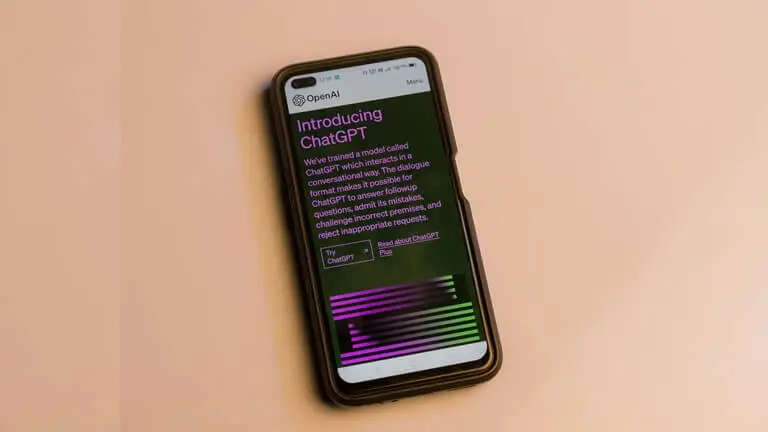
ChatGPT is a powerful AI tool that can answer your questions, write different kinds of creative content, and even translate languages. But did you know you can now upload files directly to ChatGPT and unlock even more possibilities?
Why Upload Files to ChatGPT?
Traditionally, ChatGPT relied on you typing information directly into the chat. But with file uploads, you can unleash a whole new level of analysis. Imagine asking ChatGPT to:
- Summarize a complex research paper: Upload the paper and get a clear, concise breakdown of the key points.
- Analyze your financial data: Upload a spreadsheet and have ChatGPT create charts and graphs to visualize your financial health.
- Get feedback on your presentation: Upload your PowerPoint slides and get suggestions for improvement, including grammar and content checks.
- Understand a photo: Upload a picture and ask ChatGPT to describe what’s happening in the image.
Who Can Upload Files to ChatGPT?
Currently, uploading files is a premium feature available with a ChatGPT Plus subscription, which costs ₹1500 (approx.) per month. You can subscribe within the ChatGPT app on your phone, tablet, or computer.
Things to Consider Before Uploading
- Privacy: Files uploaded to ChatGPT are stored by OpenAI and may be used to improve the AI model. Avoid uploading anything confidential like social security numbers, addresses, or financial documents.
- Accuracy: While impressive, ChatGPT is still under development. Its information might not always be up-to-date. Double-check any summaries, explanations, or proofreading for accuracy.
How to Upload Files to ChatGPT
Here’s the simple process (assuming you have a ChatGPT Plus subscription):
- Launch ChatGPT and start a new chat.
- Look for the “+” symbol next to the text field. This opens your upload options.
- Choose your upload method:
- Take a photo directly within the app.
- Upload a photo from your camera roll.
- Select a file from your device’s Files app.
- Once uploaded, type your question or prompt related to the file and hit send. ChatGPT will analyze the file and provide its response.
Unlocking the Potential of ChatGPT
By uploading files, you can transform ChatGPT into a powerful tool for research, analysis, content creation, and more. Remember to prioritize privacy and verify the accuracy of information, but with these considerations in mind, the possibilities are endless!
FAQs
- Is uploading files free with ChatGPT?
No, currently uploading files is a premium feature available with a ChatGPT Plus subscription.
- What types of files can I upload?
You can upload various files like photos, documents (PDF, Word, Excel), presentations (PowerPoint), and spreadsheets.
- Is my uploaded information safe?
OpenAI stores uploaded files and may use them for model training. Avoid uploading confidential information.
By following these steps and keeping these tips in mind, you can leverage the power of file uploads to unlock new ways to work with ChatGPT and boost your productivity.
#

