Disclaimer and consent: By using this site, you agree to our use of cookies. We may earn commissions from affiliate links and display Adsense and other ads, which help support our efforts in providing valuable content and recommendations.
Disclaimer and consent: By using this site, you agree to our use of cookies. We may earn commissions from affiliate links and display Adsense and other ads, which help support our efforts in providing valuable content and recommendations.
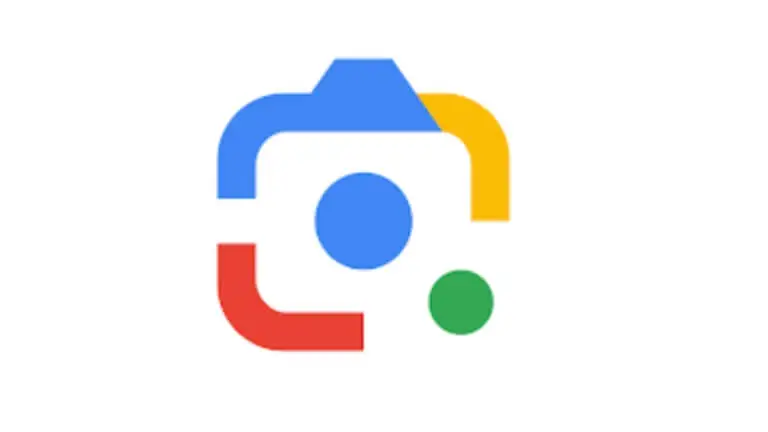
How to Activate Google Lens’ Latest Feature to Save Visual Search History?
In this digital age, where visuals often convey more than words, Google Lens emerges as a powerful tool for visual search and recognition. Now, Google has introduced a highly-requested feature: the ability to save your visual search history. This means you can revisit any image you’ve analyzed in the future. Exciting, right? Let’s dive into how to activate this feature and make the most out of your Google Lens experience.
Understanding Google Lens’ Latest Feature
Google Lens, an innovative image recognition technology developed by Google, has been a game-changer in how we interact with the world around us. From identifying landmarks to translating text, Google Lens makes complex tasks as simple as pointing your phone’s camera.
Previously, when you snapped a photo using the shutter button in the Google Lens app, the image was sent to Google for analysis but then disappeared. This limitation meant users couldn’t save the images directly on their devices. Instead, they had to snap a photo using the device’s camera app and then send it to Google Lens for analysis. A bit of a hassle, right?
Introducing the New Feature
Now, Google has stepped up its game by introducing a new feature: the ability to automatically save Lens captures. However, there’s a catch – this feature only applies to Lens usage inside the Google app. If you’re using Google Photos integration or Circle to Search, the saved pictures won’t appear in your visual search history.
Accessing Your Visual Search History
So, how do you access your visual search history? It’s simple. Just head over to myactivity.google.com. This page gives you a comprehensive view of all the images you’ve searched using Google Lens. Plus, you have the option to download these images for later use.
Enabling the Feature
Now, here’s the important part: enabling the feature. By default, this setting is disabled, so you’ll need to manually enable it. But don’t worry, it’s a piece of cake.
- Visit the Webpage: Start by visiting myactivity.google.com.
- Data & Privacy: Click on ‘Data & Privacy’ to navigate to the relevant settings.
- Web & App Activity: Next, tap on ‘Web & App Activity’.
- Toggle Enable: Finally, enable the ‘Include Visual Search History’ toggle.
And voila! You’re all set to start saving your visual search history with Google Lens.
Frequently Asked Questions (FAQ)
Q: Can I access my visual search history on any device? A: Yes, you can access your visual search history on any device as long as you’re signed in to your Google account.
Q: Will enabling this feature impact my privacy? A: Google takes user privacy seriously. Your visual search history is only accessible to you and is not shared with third parties.
Q: Can I delete specific images from my visual search history? A: Absolutely. You have full control over your visual search history and can delete individual images or clear your entire history whenever you want.
Q: Does saving visual search history consume additional storage space on my device? A: No, saving your visual search history does not consume any additional storage space on your device. The images are stored securely in your Google account.
Q: Are there any limitations to the number of images I can save in my visual search history? A: There are no limitations on the number of images you can save in your visual search history. You can save as many images as you like, and they will be accessible whenever you need them.
Conclusion
With the latest feature from Google Lens, saving your visual search history has never been easier. By following a few simple steps, you can ensure that all your Lens captures are securely stored for future reference. Whether you’re using it for personal or professional purposes, this feature adds a whole new level of convenience to your visual search experience. So why wait? Activate the feature today and unlock the full potential of Google Lens!
Link:1) TCN News


